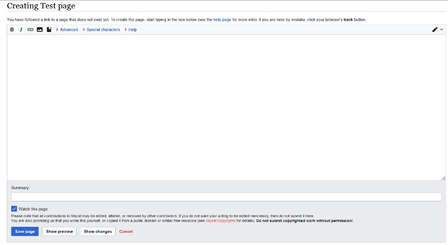User:Quacks/Testing
Jump to navigation
Jump to search
Basic Editing
Creating new pages
A quick and easy explanation on how to create new pages.
Alright, you need to create a page for a personal project, a guide to write or do whatever with. To do this follow the quick and easy steps listed below!
- Step 1: Type the name of the page you want to create into the search bar on the top right and hit enter.
- Step 2: You will now see the results of your search. Depending on what you typed into the search bar you might get some results from different pages that have words that match your search but that is not important. To create the page click on the red bit of text. (See Figure 1)
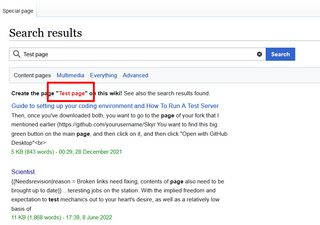
Figure 1 - Step 3: After you clicked on the red bit of text it will have re-directed you to an empty page with the name you typed into the search bar. In here you are free to create, type or put whatever and use it how you see fit.
- Step 4: Saving your changes is done by pressing the blue save page button at the bottom of the text editor. If you want to detail some of the changes you have done or what kind of page you have created you can give a short little summary in the text box beneath Summary: in the editor. Anything you put in there will be shown in the change log.
Miscellaneous Notes:
- Try and keep your page names short and to the point and do not make them overly long. (This will only result in a mess when you try to link or display the name of a page with a really long name)
- Always capitalize the first letter of a page name.